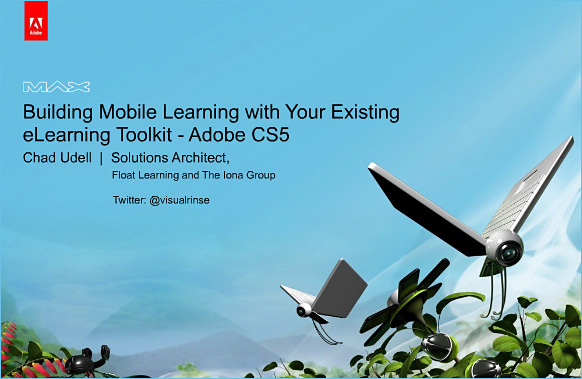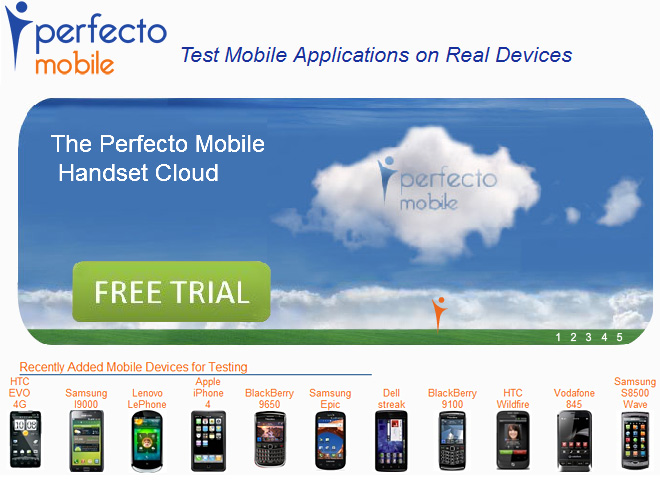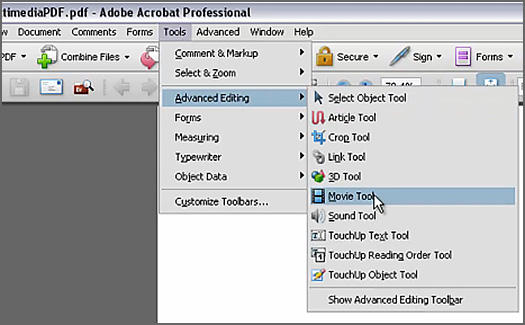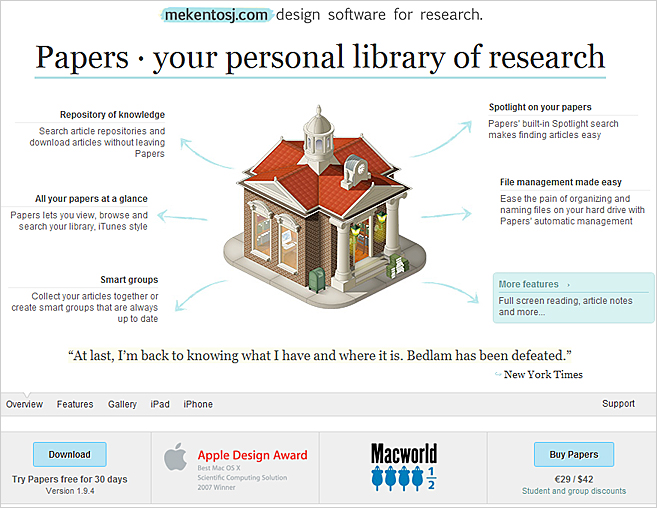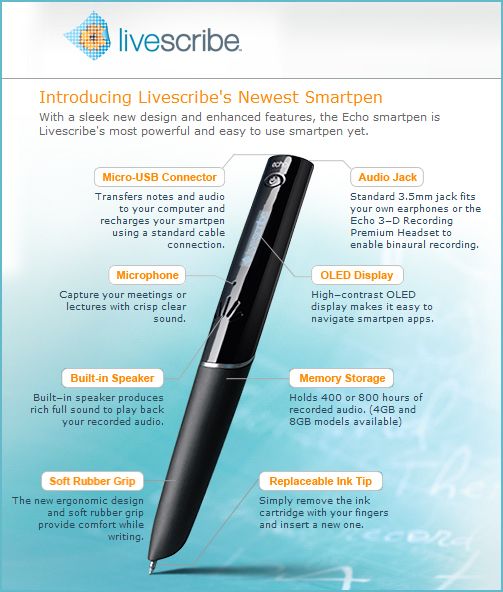What’s New in InDesign CS5? – [Terry White’s] Complete Walkthrough
Captivate 5: Branching — from Adobe
Audio feedback: A how-to guide — from JISC
Summary
This document provides a simple step-by-step guide to creating and embedding audio feedback using Microsoft Word 2000 and 2007, the most common format for student text works. There is also a mention of embedding audio in PDFs, which is discussed at the end of this document, with a link to the appropriate Adobe online resource.
Introduction
Audio feedback is becoming an increasingly common method of delivering high quality feedback to students in a non-text based manner. Our document Audio Feedback discusses the merits of this approach based on research and technologies available in this field.
Before embarking on recording digital files for students, you should read our advice on Audio Feedback and specifically the section What technical knowledge do I need to know?, as it contains information regarding structuring feedback, and some technical pointers for creating digital audio files.
A significant point worth noting here is the management of digital files. Appropriate file naming, directory structuring and file storage should be carefully considered and adhered to when you are making extensive numbers of digital files.
Adobe unveils new Acrobat X solutions — from Assistive Technologies
Also see Adobe’s site re: Acrobat X:
New “ELI 7 Things”…Brief explores online media editing — from Educause Learning Initiative (ELI)
In the 7 Things You Should Know About Online Media Editing, EDUCAUSE Learning Initiative’s (ELI) latest brief in the monthly series, find out how the use of online media editing tools encourages instructors and students to explore learning activities and assessments with new media.
Excerpt:
What is it?
Cloud-based media editing applications allow anyone with web access and a suitable computing device to touch up photographs, mix music, and edit video. These web-based services may offer a more limited tool set than full-scale software editing suites, but they are generally cross-platform, device-independent, and less expensive, particularly as most offer at least some of their services at no cost.
What are the implications for teaching and learning?
Web-based editors reduce logistical challenges for instructors by providing all students with access to media editing tools. The free or low-cost nature of these editors allows students to use them to build complex and collaborative learning projects involving rich media, something that should be inviting to faculty members who take the approach that students learn best when they are engaged in projects that result in creative output. Because these tools are inexpensive or free and do not require sophisticated user skills, they offer faculty new avenues to devise new kinds of activities that go beyond the standard term paper and, in many cases, might be more representative of authentic assessment. Moreover, because the threshold is so low to use online media services, the opportunities they present to work in new media are open to students in virtually any discipline.
Organizing your teaching materials — from The Chronicle’s ProfHacker blog
Five Browser Secrets of Power Web Surfers — from fastcompany.com by Gina Trapani — describes how to:
- Set multiple tabs as your browser home page.
- Automatically restore the last tabs and windows you had open.
- Undo your last closed tab.
- Open a link in a background tab by clicking your mousewheel.
- Sync your bookmarks across browsers and computers.